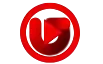How To Set Up IPTV On Android
Looking to cut the cord and stream TV like a pro? If you’re wondering how to set up IPTV on your Android device, you’re in the right place! First, we’ll cover everything you need to know – whether you’re using a smartphone, tablet, or Android TV box. The best part? This step-by-step guide makes installation a breeze, so you can start streaming IPTV channels in minutes.
But what exactly is IPTV? Simply put, Internet Protocol Television lets you watch live TV, movies, and on-demand content from anywhere with an internet connection. Now, let’s explore the easiest methods to get IPTV up and running on your Android device. Ready to transform your viewing experience? Keep reading!
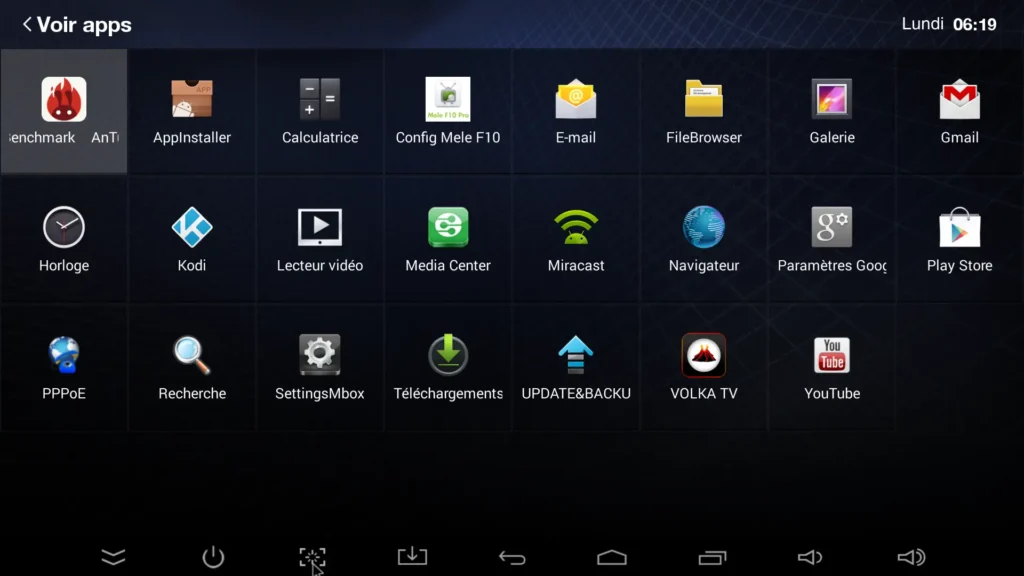
📌 Why Use IPTV on Android?
**Access thousands of live TV channels**
**Watch on-demand movies & shows**
**No cable or satellite needed**
**Compatible with Android phones, tablets, and TV boxes**
**Supports HD & 4K streaming**
📥 How to Set Up IPTV on Android (Step-by-Step)
### **Method 1: Using an IPTV App (Recommended)**
The easiest way to watch IPTV on Android is by using a dedicated **IPTV player app**. Here’s how:
#### **Step 1: Download an IPTV Player App**
Popular IPTV apps for Android include:
– **IPTV Smarters Pro**
– **TiviMate IPTV Player**
– **Perfect Player IPTV**
– **XCiPTV Player**
📌 Go to the Google Play Store and search for your preferred app, then install it.
Step 2: Get an IPTV Subscription or M3U Playlist
– You’ll need an **IPTV subscription** from a provider (paid or free).
– They will give you an **M3U URL** or **Xtream Codes API** details.
Step 3: Configure the IPTV App
1. Open the app and select **”Add New Playlist”**.
2. Enter your **M3U URL** or **Xtream Codes** login details.
3. Save the settings and wait for the channels to load.
🎉 Done! Now you can browse and stream live TV channels.
Method 2: Using an External IPTV Player (VLC, MX Player, etc.)
If you prefer using **VLC or MX Player**, follow these steps:
1. **Download VLC Player** from the Google Play Store.
2. **Get your M3U playlist URL** from your IPTV provider.
3. Open VLC → Go to **”Open Network Stream”** → Paste the **M3U URL**.
4. Press **”Play”**, and your IPTV channels will load.
Method 3: Using Kodi for IPTV
Kodi is a powerful media player that supports IPTV with add-ons.
1. **Install Kodi** from the Play Store.
2. Go to **Settings → File Manager → Add Source**.
3. Enter your **M3U URL** and save.
4. Install the **PVR IPTV Simple Client** add-on.
5. Configure the add-on with your playlist URL.
Best IPTV Apps for Android (2025)
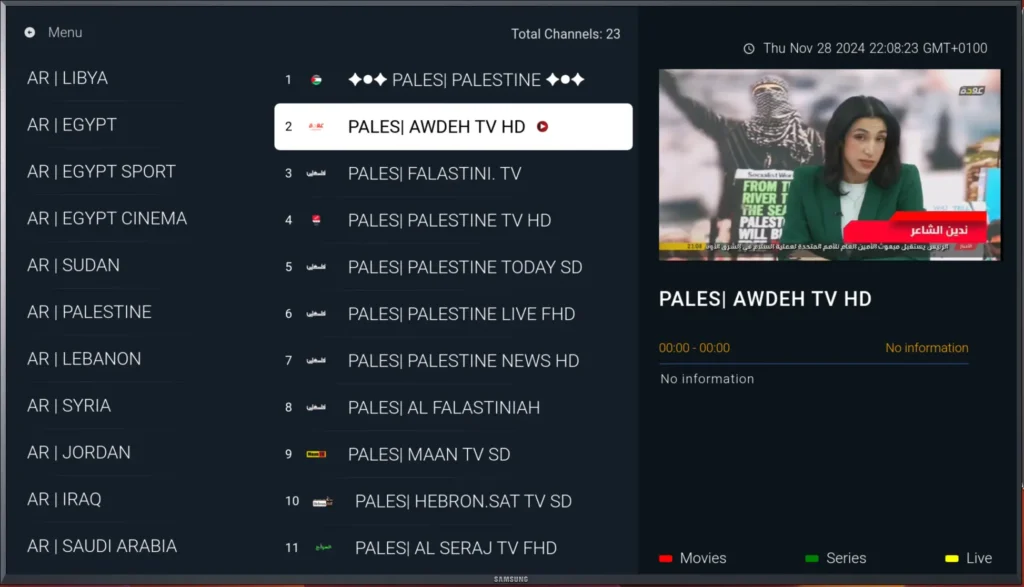
Here are the **top-rated IPTV apps** for smooth streaming:
**IPTV Smarters Pro** (User-friendly)
**TiviMate** (Best for Android TV)
**Perfect Player** (Simple & lightweight)
**XCiPTV** (Supports multiple playlists)
—
⚠️ Important Tips for IPTV on Android
– Use a **VPN** for privacy and to avoid geo-blocks.
– Choose a **reliable IPTV provider** to avoid buffering.
– Ensure you have a **stable internet connection** (at least 15 Mbps for HD).